
BCCC Links Page
British Car Clubs
British Car Club Midlands Centre
Williamsburg VA British Car Club
British Car Club of Western North Carolina
Foothills British Car Club (FBCC) of SC
Grand Strand British Car Club
General British Car Enthusiast Links
British Car Week
Telegizer – Triumph and MG Data
The Heritage Motor Centre
British Car Links
British Cars website
British Marque Car Club News
Vendors
Advanced Distributors
British Wiring
Charleston Import Automotive
Classic Garage
Little British Car Company
Pieces of Eight! gas struts for MGB
British Sports Car Consulting
Moss Motors car parts
Victoria British car parts
Little British Car Co.
MacGregor British Car Parts
Empire British Car Parts
The Roadster Factory Triumph and some MG parts
British Car Clubs
British Car Club Midlands Centre
Williamsburg VA British Car Club
British Car Club of Western North Carolina
Foothills British Car Club (FBCC) of SC
Grand Strand British Car Club
General British Car Enthusiast Links
British Car Week
Telegizer – Triumph and MG Data
The Heritage Motor Centre
British Car Links
British Cars website
British Marque Car Club News
Vendors
Advanced Distributors
British Wiring
Charleston Import Automotive
Classic Garage
Little British Car Company
Pieces of Eight! gas struts for MGB
British Sports Car Consulting
Moss Motors car parts
Victoria British car parts
Little British Car Co.
MacGregor British Car Parts
Empire British Car Parts
The Roadster Factory Triumph and some MG parts
Triumph Links
The Triumph Experience
The Vintage Triumph Register
Spitfire & GT6 magazine
TR6/250 Car Club of America
The Triumph Wedge Owners Association (TWOA)
MG Links
The Magnette Website
The MG Cars Enthusiasts Club Website
The MG Experience
The MGA Guru
North American MGA Register
Jaguar Links
Jaguar Clubs of North America (JCNA)
Jaguar Heritage Trust
Jag Lovers
BCCC Club Members web Sites
Dave Rosato MGA restoration
The Triumph Experience
The Vintage Triumph Register
Spitfire & GT6 magazine
TR6/250 Car Club of America
The Triumph Wedge Owners Association (TWOA)
MG Links
The Magnette Website
The MG Cars Enthusiasts Club Website
The MG Experience
The MGA Guru
North American MGA Register
Jaguar Links
Jaguar Clubs of North America (JCNA)
Jaguar Heritage Trust
Jag Lovers
BCCC Club Members web Sites
Dave Rosato MGA restoration
Summary of the Parts List and Tools to Lend
© 2023 British Car Club of Charleston. All Rights Reserved.

After having a British car for many years, I have accumulated many parts, and you may have as well. Rather than having them sit on our shelves in the garage, we decided to make them available to other club members.
I did a frame off restoration on my MGA and am in the process of doing one on a 190sl Mercedes. That and all the Tech Sessions we have been having in our garage, I have accumulated a lot of tools, some of which have been used only once. There is nothing like having the right tool for the job. So we have set up a website where we can share our tools.
The Parts and Tools to Lend web pages are available from the Members Only page. This means you have to log into the website to access them.
I did a frame off restoration on my MGA and am in the process of doing one on a 190sl Mercedes. That and all the Tech Sessions we have been having in our garage, I have accumulated a lot of tools, some of which have been used only once. There is nothing like having the right tool for the job. So we have set up a website where we can share our tools.
The Parts and Tools to Lend web pages are available from the Members Only page. This means you have to log into the website to access them.
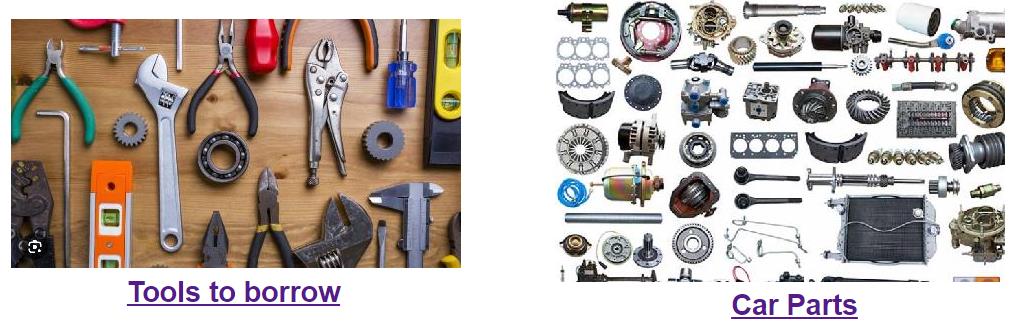
When you click on Car Parts, the web page shown below comes up. The Tools to Lend page looks similar. The arrows to the right of each column at the top is used to sort the data. Click on the arrow at the column you want to sort the data by. The arrow will turn red. If the arrow is pointing down, it will be in numerical or alphabetcal order. If you click on the red arraow again, it will sort in reverse order, and point upward. Each item in the database has three icons at the left.
When you click on the far left icon for an item, the information for that item only is displayed. If there is a photo of the item, it is shown. The email address and phone number of the part owner (or tool owner) is displayed here. If you put your mouse over the Email address, it will be highlighted. If you click on it, your email software should be launched.
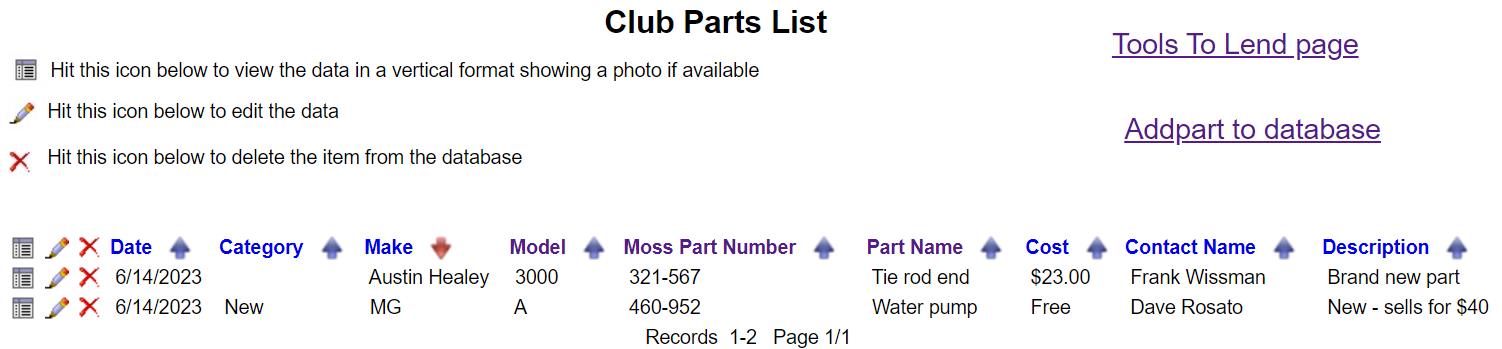
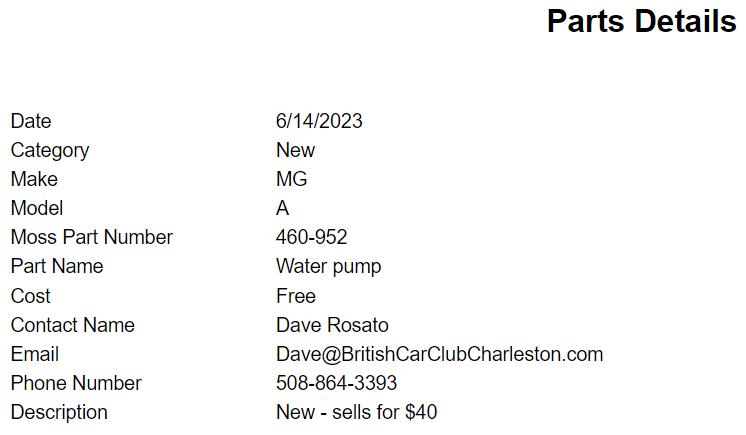
The next two icons should only be used by the part or tool owner! The pencil icon is used by the part or tool owner to change information for that item. Please do not edit or delete parts or tools that are not yours. I will periodically download the databases just in case. To edit an item, select the pencil icon to the left of that item. Select the cell to the right of the data you want to change. When you are completed with all changes, hit the Submit Changes! button. Hit Cancel to make no changes.
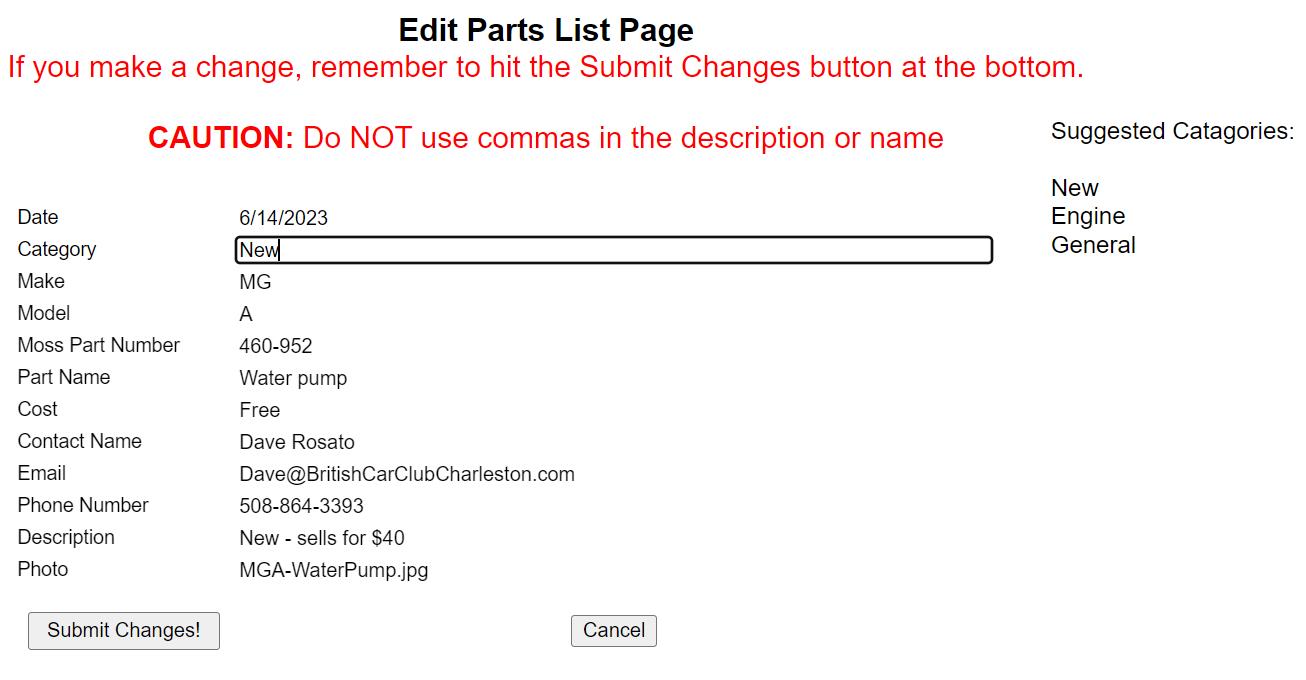
If you are the owner of a part that you have sold or given away and you want to remove it from the database, hit the red X to the left of that item. Data for that item will be displayed. If the correct item is displayed, hit the Delete Record button. Otherwise, hit the Cancel button. There is NO undo here so make sure you do want to remove the item.
Adding a Part or a Tool
If you have a lot of parts or tools to enter into the database, then it may be easier for you to enter them into an Excel file. You can download a Tool list spreadsheet here and a Parts list spreadsheet here. In the photo cell, enter the photo file name. Attach all pictures when you send me the Excel files. I’m going to resize the photos to 600 pixels wide and save them in a jpg format.
At the top of the Club Parts List and the Club Tools to Lend web pages there is a link to add parts or tools, one at a time. When you want to add a part, the form below will come up. As noted at the top of that page, do NOT use a comma anyplace in the data, the part name or description. The database uses a comma between data. If you enter a comma in the description, that will indicate the end of that field and the start of the next, messing up the data for you new part or tool.
You may notice that there is no date, it is automatically entered. Hit the Browse button to find a picture of the part from your computer. When you are done, hit the Add Part to Database button.
Adding a Part or a Tool
If you have a lot of parts or tools to enter into the database, then it may be easier for you to enter them into an Excel file. You can download a Tool list spreadsheet here and a Parts list spreadsheet here. In the photo cell, enter the photo file name. Attach all pictures when you send me the Excel files. I’m going to resize the photos to 600 pixels wide and save them in a jpg format.
At the top of the Club Parts List and the Club Tools to Lend web pages there is a link to add parts or tools, one at a time. When you want to add a part, the form below will come up. As noted at the top of that page, do NOT use a comma anyplace in the data, the part name or description. The database uses a comma between data. If you enter a comma in the description, that will indicate the end of that field and the start of the next, messing up the data for you new part or tool.
You may notice that there is no date, it is automatically entered. Hit the Browse button to find a picture of the part from your computer. When you are done, hit the Add Part to Database button.
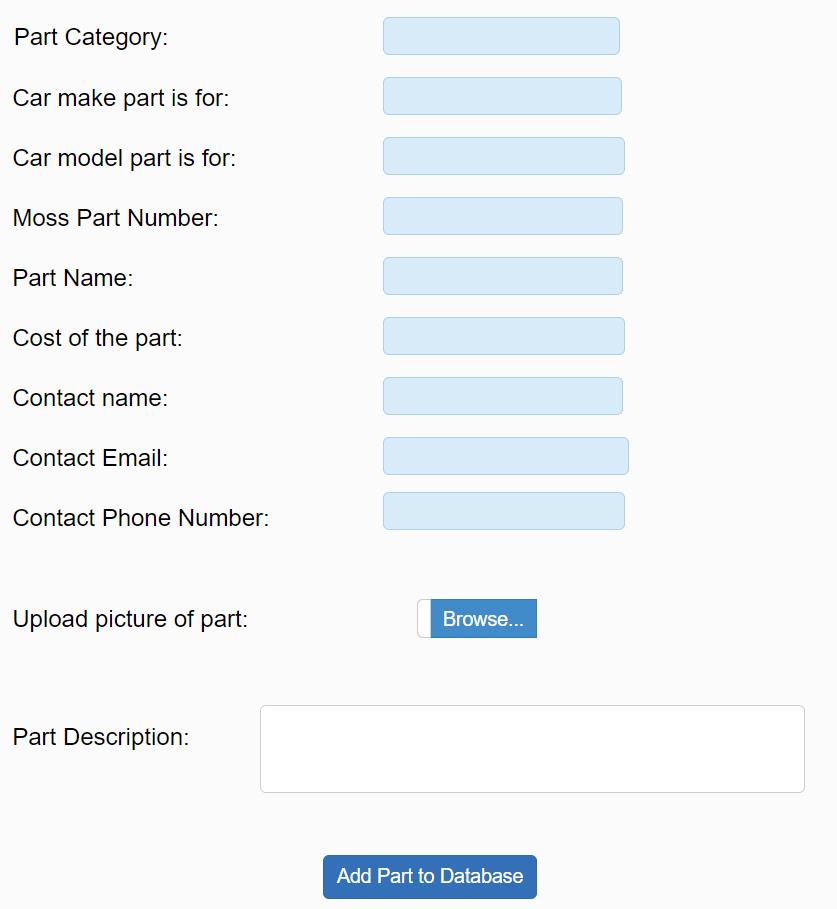
When you add a part or tool, I (Dave Rosato) get an email with the data and the photo. Until I can figure it out, the photo is not automatically put on the website. When I get the email, I will upload the photo.


















